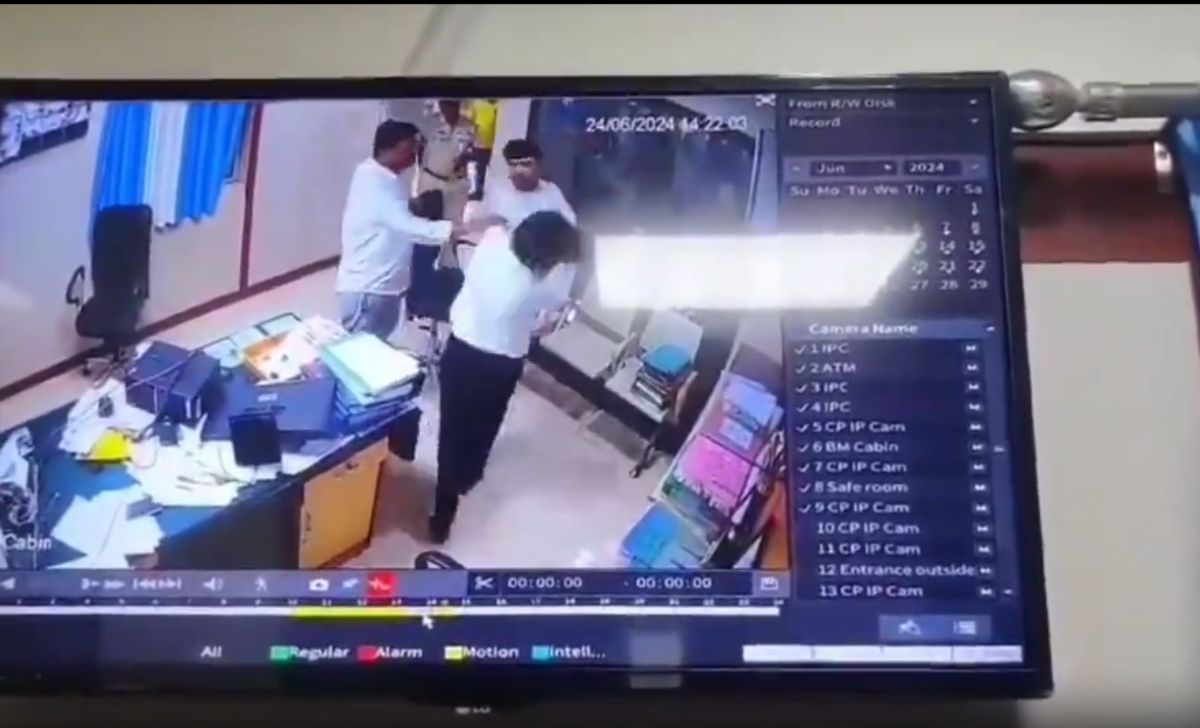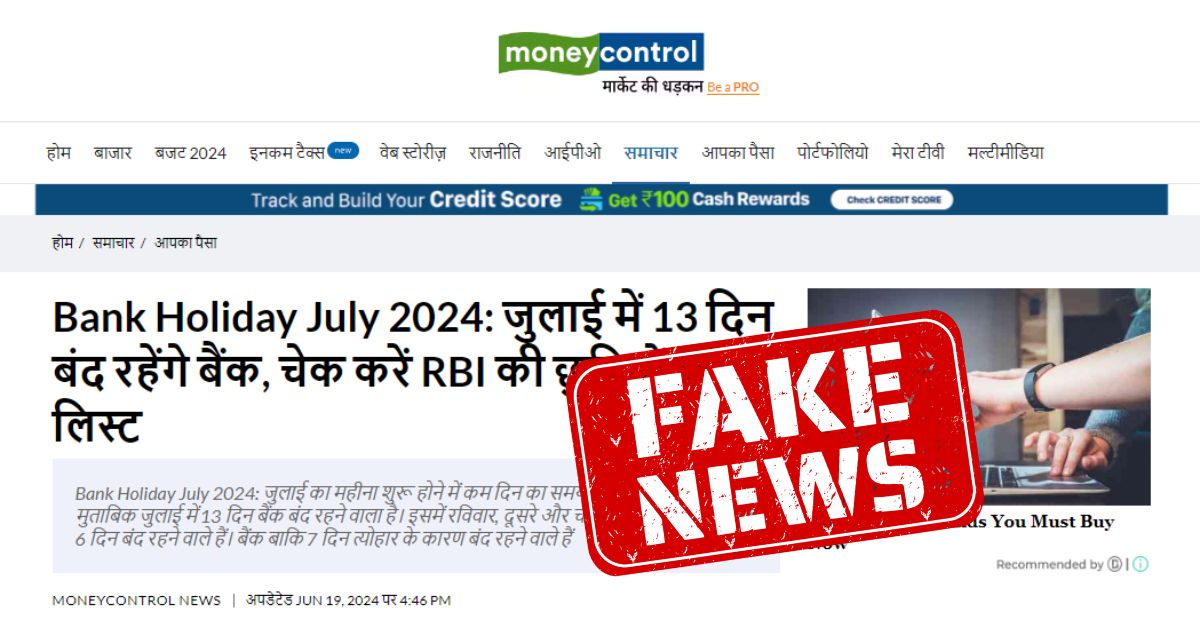If you are a Punjab National Bank Customer and just received your new or renewed ATM Card then you must be seeking help to generate PNB ATM PIN. Many customers ask me in my branch ‘Sir, how to activate PNB Debit Card Online?”
Quick Snapshot
Send SMS DCPIN <space> <16 digit Debit Card Number> to 5607040 or +919264092640 from your Registered Mobile Number in your Bank account. You will receive a 6-digit Green PIN OTP. Use this Green PIN on Internet Banking, IVR, or the Nearest ATM Location to generate PNB ATM PIN.
Read the Article to get full information…
In this article, you will learn how to generate a PNB ATM PIN by using a green PIN and how to do your first ATM Card transaction. I will also tell you Why at least one transaction from your ATM card in 90 days is important.
Punjab National Bank offers two types of ATM cards (debit cards):
- Personalized
- Non-Personalized.
The activation process and pin generation process of both cards are the same.
A debit card PIN (or ATM Card PIN) is like a secret password that has four numbers. Each person’s debit card has its unique PIN. That’s its full form is a Personal Identification Number.
This PIN is used to establish your Identity with your Bank. So it is very important to protect your ATM Card PIN from fraudsters. Here are some Pro tips to Secure Your ATM Card PIN.
Secure Your ATM Card PIN
- Avoid using your Date of Birth, Vehicle Number, Mobile Number (first or last digits), and your personal member’s details as your ATM Card PIN.
- Use a random number that is easy to remember for you but difficult to guess.
- Never share your ATM Card’s CCV number with anyone.
- Always use the ATM Machine alone or hide the keypad of the ATM Machine with your hand while entering the ATM Card PIN.
Generate PNB ATM PIN
For setting a Debit Card PIN, a six-digit OTP (Green PIN) is required which can be generated at a PNB ATM or can be obtained by sending an SMS from a registered Mobile Number.
Here is the full process.
Step 1 – Sending SMS
a) For PNB customers in India – Send SMS DCPIN <16 digit Debit Card Number> to 5607040 or +919264092640.
b) For PNB customers abroad – Send SMS DCPIN <16 digit Debit Card Number> to +919264092640
c) For customers with International Mobile Numbers (both in India as well as abroad) – Send SMS DCPIN <16 digit Debit Card Number> to +919264092640.
Note: Charges shall be applied as applicable
Step 3 – Verify Green PIN
After sending the message, you will successfully receive a Green PIN OTP from PNB.
You have to authorize or verify this Green PIN OTP.
For OTP authorization you can use various channels like
- Internet Banking Service
- Mobile Banking – PNB ONE
- PNB ATM Machine
- IVR (Interactive Voice Response)
Step 4 – Generate PNB ATM PIN
After verification or authorization of Green PIN from the easily accessible channel you have, create a 4-digit PIN. And remember our Pro tips to secure your ATM PIN.
How to use different Channels to create/reset ATM PIN
Using any PNB ATM Machine
- Rush to your nearest PNB ATM Location. Insert your ATM Card in the Card Slot.
- Go to Create / Change PIN (GPIN)
- You can also generate Green Generate a new Green PIN OTP if your OTP expires (Green PIN OTP will automatically expire after 72 hours). And if your
- Now, Go to OTP Generation / OTP Validation and Enter your 6-digit OTP
Then Enter new PIN > Re-enter new PIN > Submit > PIN generated successfully
Using Internet Banking
- Please log into your IBS retail account.
- Post login, click on Value Added Services > Card Related Services > Set / Reset Debit Card PIN.
- Select the account number to which the card is attached and press Continue.
- The system will prompt for Card Number Expiry Date (i.e. Month & Year) and 6 digits DCPIN / GREEN PIN OTP delivered on your registered mobile number.
- Enter the above information and click Submit.
- After successful validation of your credentials, the IBS screen will prompt you to enter and re-enter the 4-digit number of your choice as the PIN of your debit card.
- If the entry of 4 digit number matches in both cases, the system will store this as a PIN and you will get the confirmation message on the IBS Screen.
Using Mobile Banking
- Please log in to your PNB One App.
- Post login, click on the Debit Card button, then on the next page click on Generate Green PIN.
- On the next page, from the drop-down, select the account number to which the card is attached and press Continue.
- The system will prompt for Card Number Expiry Date (i.e. Month & Year) and 6 digits OTP delivered on your registered mobile number.
- Enter the above information and click Continue.
- After successful validation of your credentials, the next screen will prompt you to enter and re-enter the 4-digit number of your choice as the PIN of your debit card.
- If the entry of 4 digit number matches in both cases, the system
will store this as a PIN and you will get the confirmation message on App Screen
Using Interactive Voice Response
Dial 1800-180-2222 / 1800-103-2222 > Select language (English/ Hindi) > Select the option for Debit Card related operations > Select option to generate or validate OTP > Enter sixteen digit Debit Card number > Enter four digit ATM PIN > Confirm new PIN.
And your new PIN for the PNB ATM card has been successfully registered.
Get your ATM Card
There are two different ways to apply for a PNB ATM Card. The first way is to apply ATM Card from your Base Branch and the second way is to apply online from the PNB ONE mobile banking application.