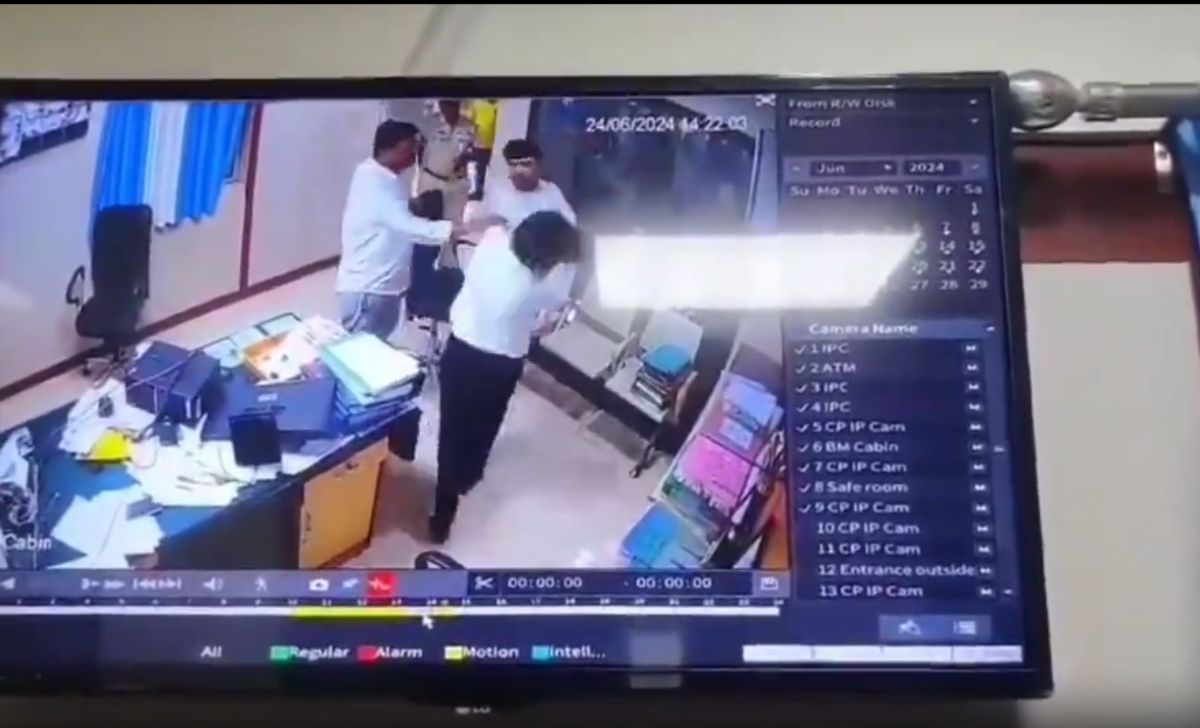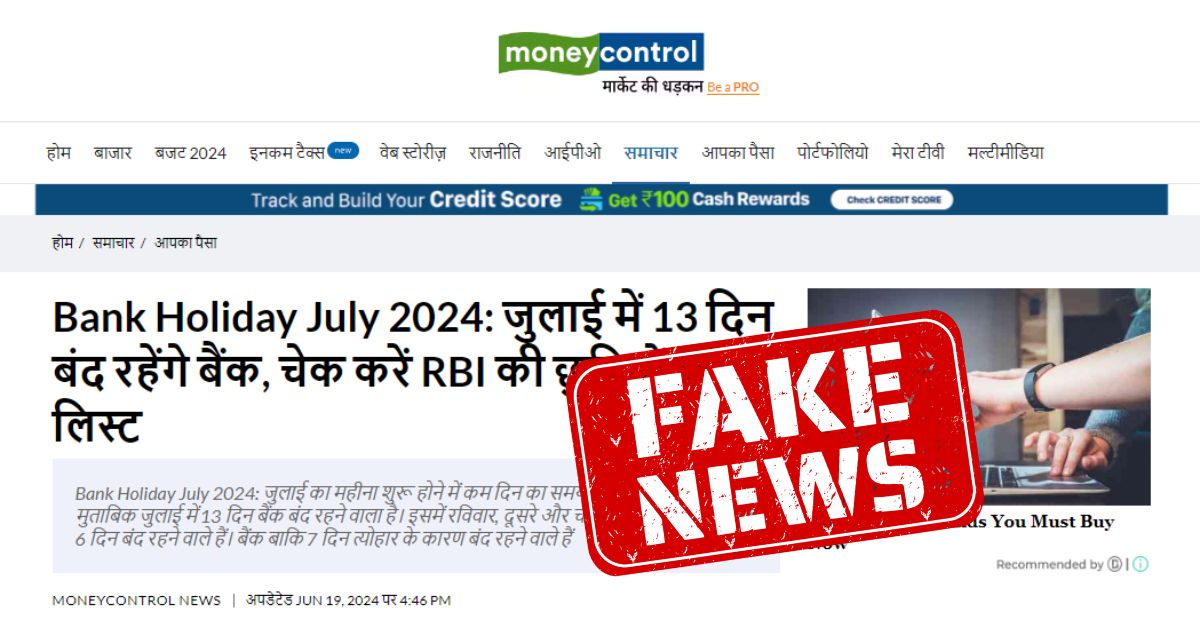Add Credit Card in Google Pay: Google Pay is a digital wallet platform developed by Google that enables individuals to make online and in-store payments using their mobile devices.
It is a quick and secure payment method that supports several credit and debit cards. In this article, we will guide you through the process of adding a credit card to Google Pay.
Importance of Adding a Credit Card to Google Pay
Adding a credit card to Google Pay is essential as it offers a seamless payment experience. You do not have to worry about carrying cash or cards everywhere you go, which can be inconvenient. Additionally, Google Pay secures your payment information and reduces the risk of fraud.
Setting Up Google Pay
- Installing Google Pay: You need to install the Google Pay app on your mobile device. The app is available on Google Play and the App Store.
- Creating a Google Pay Account To use Google Pay, you need to create an account. Open the app, select “Get Started,” and follow the prompts to set up your account.

How to Add Credit Card in Google Pay
Step 1: Once you open Google Pay, click on your profile picture.
Step 2: Select ‘Bank Accounts and Cards’.
Step 3: Now, click on ‘Add card.
Step 4: Type in your credit card number, the expiry date, and the CVV.
Step 5: Now enter your name and the billing address.
Step 6: Click on ‘Save’.
Step 7: Click on ‘Accept issuer Terms & conditions’.
Step 8: Google Pay will contact your bank and verify the credit card.
Step 9: You will be asked for an authentication through OTP.
Step 10: Once you enter the OTP, next to the credit card’s payment methods, click on ‘Activate’.
Step 11: Type in your one-time password.
Step 12: You will see a confirmation of the card having been added.
Now you can easily pay your bills and make small payments directly through the Google Pay mobile application.
Read: How to reset TPIN in PNB One app
Read: How to delete Google Pay account permanently
How to Link Credit card with UPI Through Google Pay
- Open the Google Pay application on your smartphone.
- Tap the profile icon on the top right corner of the app’s home screen.
- Click on ‘Payment Methods’.
- Tap ‘Add credit or debit card’.
- The app will prompt you to take a photo of your credit card. Alternatively, you can also choose to enter the details manually.
- Once the details of your card have been entered, check your billing address and click on ‘Save’.
- You will be asked to accept certain ‘Terms and Conditions’. Tap on the ‘Accept and Continue’ button.
- You will be asked to enter an OTP that would be sent to your registered phone number.
- Once you enter the OTP, the card will be linked to your UPI handle, allowing you to make payments.
Now you can easily pay your bills and make small payments directly through the UPI on Credit Card.
Can I add Multiple Credit Cards
Google Pay allows you to add more than one credit card. Once you have added multiple credit cards, you can select a default card for transactions.
The Verification Process Google verifies your credit card information by charging a small amount and then refunding it. This ensures that the entered information is correct.
It also helps Google Pay guarantee payment for merchants and protects users in case of unauthorized transactions.
Security and Privacy
Google Pay adheres to strict security and privacy standards to protect your information.
How Google Pay Keeps Your Information Safe
Google Pay secures your payment information using several security features such as tokenization, two-factor authentication, and device lock. Additionally, Google Pay does not store your card details on your device or its servers.
Information That Google Pay Collects
Google Pay collects information such as payment history, device information, and location information. However, this information is encrypted and stored securely.
Managing Your Security and Privacy Settings
You can customize your security and privacy settings in the Google Pay app. Select “Settings,” then “Security and Privacy” to access these options.
Troubleshooting
Despite the seamless payment experience, some users may encounter issues when adding a credit card to Google Pay. Here are some common issues and solutions.
Common Issues with Adding a Credit Card to Google Pay
- Incorrect credit card information
- Card issuer does not support Google Pay
- Verification process fails
- Error Messages and What They Mean
Google Pay provides error messages that help you identify and address the issue. For example, “Unable to Add Card” means the card issuer does not support Google Pay.
- Steps to Resolve Issues
If you encounter an issue, ensure that you entered the correct information and your card supports Google Pay. If the issue persists, you can contact your card issuer or Google Pay support for assistance.
How to change UPI pin in Google Pay
- Open Google Pay
.
- At the top right, tap your photo.
- Tap Bank account.
- Tap the bank account you want to edit.
- Tap More
Change UPI PIN.
- Create a new UPI PIN.
- Enter the same UPI PIN again.
How to Reset UPI pin in Google pay
- Open Google Pay
.
- At the top right, tap your photo
Bank account.
- Tap the bank account that you want to edit.
- Tap Forgot UPI PIN.
Tip: If you enter a wrong UPI PIN more than three times, you must reset your PIN or wait 24 hours to make your next transaction. You can’t send or receive money during this time.
How to Remove cards from Google Pay
Google pay allows you to remove your saved card from it. You can follow these simple steps to remove cards:
- On your mobile device, open Google Pay
.
- Tap Settings
Payment methods.
- Tap the card you want to remove
Remove card.
Note: Removing your Card from Google Pay will automatically disable all forms of tokenized card payments for you.
How to delete Google Pay transaction history
If you delete specific Google Pay transactions, it doesn’t delete all your Google Pay data or stop new data from being collected. To delete all Google Pay data, you must permanently delete your Google Pay Service.
- Go to your Google Account service deletion page.
- Sign in to your account.
- Next to “Google Pay,” click Delete
.
- Check the boxes.
- Click Delete Google Pay.
What is the limit of Google Pay
| Name of the Bank | Google Pay per day Limit |
|---|---|
| Abhyudaya Co-Operative Bank | 25000 |
| Adarsh Co-Op Bank Ltd | 50000 |
| Aditya Birla Idea Payments Bank | 100000 |
| Airtel Payments Bank | 100000 |
| Allahabad Bank | 100000 |
| Allahabad UP Gramin Bank | 40000 |
| Andhra Bank | 100000 |
| Andhra Pradesh Grameena Vikas Bank | 100000 |
| Andhra Pragathi Grameena Bank | 20000 |
| Apna Sahakari Bank | 100000 |
| Assam Gramin VIkash Bank | 25000 |
| Axis Bank | 100000 |
| Bandhan Bank | 100000 |
| Bank Of Baroda | Not set |
| Bank of India | 100000 |
| Bank of Maharashtra | 100000 |
| Baroda Gujarat Gramin Bank | Not set |
| Baroda Rajasthan Kshetriya Gramin Bank | 25000 |
| Baroda Uttar Pradesh Gramin Bank | 25000 |
| Bassein Catholic Co-Op Bank | 40000 |
| Bhilwara Urban Co Operative Bank LTD | 25000 |
| Bihar Gramin Bank | |
| Canara Bank | 100000 |
| Catholic Syrian Bank | 100000 |
| Central Bank of India | 100000 |
| Chaitanya Godavari Grameena Bank | 100000 |
| Chhattisgarh Rajya Gramin Bank | 100000 |
| Citibank Retail | 100000 |
| City Union Bank | 100000 |
| COASTAL LOCAL AREA BANK LTD | 100000 |
| Corporation Bank | 100000 |
| DBS Digi Bank | 100000 |
| DCB Bank | 5000 |
| Dena Bank | 100000 |
| Dena Gujarat Gramin Bank | |
| Dhanlaxmi Bank Ltd | 100000 |
| Dombivali Nagrik Sahakari Bank | 100000 |
| Equitas Small Finance Bank | 100000 |
| ESAF Small Finance Bank | 100000 |
| Federal Bank | 100000 |
| FINO Payments Bank | 100000 |
| G P Parsik Bank | 100000 |
| HDFC | 100000 |
| Himachal Pradesh Gramin Bank | 50000 |
| HSBC | 100000 |
| Hutatma Sahakari Bank Ltd | No limit |
| ICICI Bank | 10000 (25000 for Google Pay users) |
| IDBI Bank | 100000 |
| IDFC | 100000 |
| India Post Payment Bank | 50000 |
| Indian Bank | 100000 |
| Indian Overseas Bank | 100000 |
| IndusInd Bank | 100000 |
| J&K Grameen Bank | 20000 |
| Jalgaona Janata Sahkari Bank | 100000 |
| Jammu & Kashmir Bank | 20000 |
| Jana Small Finance Bank | 40000 |
| Janta Sahakari Bank Pune | 100000 |
| Jio Payments Bank | 100000 |
| Kallappanna Awade Ichalkaranji Janata Sahakari Bank Ltd | 200000 |
| Karnataka Bank | 200000 |
| Karnataka Vikas Grameena Bank | 25000 |
| Karur Vysaya Bank | 100000 |
| Kashi Gomti Samyut Gramin Bank | 100000 |
| Kaveri Grameena Bank | 25000 |
| Kerala Gramin Bank | 20000 |
| Kotak Mahindra Bank | 100000 |
| Langpi Dehangi Rural Bank | 100000 |
| Madhya Bihar Gramin Bank | 100000 |
| Maharashtra Grameen Bank | 100000 |
| Maharashtra State Co-Op Bank | 50000 |
| Malwa Gramin Bank (Bank merged with Punjab Gramin Bank) | 25000 |
| Manipur Rural Bank | 10000 |
| Maratha Co-Op Bank | 100000 |
| Meghalaya Rural Bank | 100000 |
| Mizoram Rural Bank | 100000 |
| NKGSB Co-Op. Bank Ltd | 40000 |
| Oriental Bank of Commerce | 100000 |
| Paschim Banga Gramin Bank | 25000 |
| Paytm Payments Bank | 100000 |
| Pragathi Krishna Gramin Bank | 20000 |
| Prathama Bank | 50000 |
| Punjab and Maharastra Co-Op Bank | 100000 |
| Punjab and Sind Bank | 10000 |
| Punjab Gramin Bank | 25000 |
| Punjab National Bank | 50000 |
| Purvanchal Bank | 100000 |
| Rajasthan Marudhara Gramin Bank | 25000 |
| Rajkot Nagari Sahakari Bank Ltd | 100000 |
| Samruddhi Co-Op Bank Ltd | 100000 |
| Sarva Haryana Gramin Bank | 100000 |
| Sarva UP Gramin Bank | 100000 |
| Saurashtra Gramin Bank | 100000 |
| Shree Kadi Nagarik Sahakari Bank Ltd | 100000 |
| South Indian Bank | 100000 |
| Standard Chartered | 100000 |
| SBI / State Bank of India | 100000 |
| Suco Souharda Sahakari Bank | 100000 |
| Suryoday Small Finance Bank Ltd | 100000 |
| Suvarnayug Sahakari Bank Ltd | 100000 |
| Syndicate Bank | 100000 |
| Tamilnadu Mercantile Bank | 100000 |
| Telangana Gramin Bank | 100000 |
| Telangana State Co-Operative Apex Bank | 100000 |
| Thane Bharat Sahakari Bank | 100000 |
| The Cosmos Co-Operative Bank LTD | 50000 |
| The A.P. Mahesh Co-Operative Urban Bank | 25000 |
| The Ahmedabad District Co-Operative Bank Ltd | 25000 |
| The Ahmedabad Mercantile Co-Op Bank Ltd | 100000 |
| The Andhra Pradesh State Co-Operative | 100000 |
| The Baroda Central Co-Operative Bank Ltd | 100000 |
| The Gujarat State Co-Operative Bank Limited | 100000 |
| The Hasti Co-operative Bank Ltd | 100000 |
| The Kalyan Janta Sahkari Bank | 100000 |
| The Lakshmi Vilas Bank Limited | 100000 |
| The Mahanagar Co-Op. Bank Ltd | 50000 |
| The Malad Sahakari Bank Ltd | 50000 |
| The Mehsana Urban Co-Operative Bank | 100000 |
| The Municipal Co-Op Bank Ltd | 50000 |
| The Muslim Co-Operative Bank Ltd | 100000 |
| The Nainital Bank Ltd | 40000 |
| The Ratnakar Bank Limited | 25000 |
| The Saraswat Co-Operative Bank | 100000 |
| The Surat People’s Co-Op. Bank Ltd | 100000 |
| The Sutex Co-Op Bank | 100000 |
| The SVC Co-Operative Bank Ltd | 20000 |
| The Thane Janta Sahakari Bank Ltd (TJSB) | 100000 |
| The Udaipur Mahila Samridhi Urban Co-Op Bank Ltd | 100000 |
| The Udaipur Mahila Urban Co-Op Bank Ltd | 100000 |
| The Urban Cooperative Bank Ltd Dharangaon | 25000 |
| The Varachha Co-Op Bank Ltd | 40000 |
| The Vijay Cooperative Bank Ltd | 200000 |
| The Vishweshwar Sahakari Bank Ltd | 100000 |
| Tripura Gramin Bank | 10000 |
| UCO Bank | 100000 |
| Ujjivan Small Finance Bank Limited | 100000 |
| Union Bank of India | 200000 |
| United Bank of India | 60000 |
| Uttarakhand Gramin Bank | 100000 |
| Vananchal Gramin Bank | 20000 |
| Vasai Vikas Co-Op Bank Ltd | 100000 |
| Vijaya Bank | 50000 |
| YES Bank | 100000 |
How to lodge complaint to Google Pay India
Google is registered in India with the name of Google India Digital Services Private Limited. Its registered office address is 5th floor, DLF Centre, Block 124, Narindra Place, Sansad Marg, New Delhi – 110001
You call to Google Pay Customer Care number: 1800-419-0157
In-app support
- Open the Google Pay app.
- Tap Settings.
- Tap Help and feedback.
Google Pay Nodal Officer contact details
Name: Rahul Dhiman
Address: 5th Floor, DLF Centre, Block 124, Narindra Place, Sansad Marg, New Delhi Central, New Delhi – 110001, India
If you are still not satisfied, then you can report your issue to NPCI redressal team. Click here to fill form
Read: Do you know the claim process of PMJJBY Insurance Scheme?
Conclusion
Adding a credit card to Google Pay is easy and secure, and it offers a convenient payment experience. Ensure that your payment information is correct and supported by Google Pay to avoid issues. Overall, Google Pay is a reliable payment app that supports multiple credit and debit cards.
FAQs
The transaction failed but the amount got deducted from the bank account.
Banks usually take up to 3 business days to add money back to your account. Please wait for your bank to complete the reversal. Refer to the bank account statement to verify if your transaction has been reversed.
How to use default tap and pay card in Google Pay
On your Android phone, open the Google Pay app .
At the top right, tap your Profile picture Wallet.
Swipe left or right to the card you want to use.
Tap the card you want to use as your default contactless payment method.
Tap Set as default contactless.